Wondering what a Cricut cutting machine is and what does it do? In this post, you will find the ultimate guide to getting started with a Cricut cutting machine. Everything is explained along with 34+ questions and answers, so you can be confident that you are getting the right Cricut machine for your needs!

This is a sponsored conversation written by me on behalf of Cricut. The opinions and text are all mines.
You’ve heard the buzz and wondered what a Cricut machine is? Or maybe you are already thinking about getting one but are a little confused as to what model you should get?
Even if you already have a Cricut cutting machine. Maybe you still are a little intimidated by the process and overwhelmed by the confusing instructions you’ve found before.
I am going to go deep, but in bite-size portions, so it’s easy to understand and follow for any kind of crafter =]
After reading this Cricut for beginner guide, you will know if a Cricut is right for you and what model will help you the most!
My cutting machine background
When I first started working with cutting machines, I remember being SO OVERWHELMED!
I bought my very first cutting machine, about 6 years ago, to make banners and signs for my very first craft show.
BUT my excitement quickly turned into frustration because my machine ended up not being calibrated. Bumpy, not aligned cuts, and weird sounds where all I got from it!
So I not only wasted SO MUCH TIME, perfectly good card stock and AND LOTS of expensive vinyl, trying to make my project work.
I personally was about ready to throw the towel (and the machine along with it after a couple of hours)
After hours of research and calls to customer service, I finally found help and finally figured things out.
When that happened, it was like the sky cleared open and heard angels sing.
So when I say that I can confidently understand how frustrated some of you can be with your machines, it’s because I’ve been there. I get it!
But now that I finally understand how cutting machines work, and that I have my own shop with hand-lettered cut files.
I want to share with you how wonderful creating with these machines can be and how much time they can save in your projects!
I want to take the guessing and frustration out of the equation, and with this post, hopefully, most of your questions and hesitations will get answered and cleared!
Getting a Cricut Explore Air 2 is probably the highlight of this month for me!

So, I could not pass the opportunity to share with you the unboxing of my machine, as well as the answers to some of the most common questions beginners, have about Cricut machines.
- My cutting machine background
- 1 – What is a Cricut Machine?
- 2 – Are there other machines that can do the same thing?
- 3 – How many Cricut machines are there?
- 4 – What is the difference between the Cricut Maker and the Cricut explore air 2?
- 5 – What comes in the Cricut explore air 2 box?
- 6 – What is Cricut Design Space?
- 7 – What is Cricut Access?
- 8 – Is Cricut Design Space free?
- 9 – What are Cricut mats, and why are there so many?
- 10 – What is a Cricut blade, and how to pick one?
- 11 – Do all blades work with all Cricut Machines?
- 12 – Is the Cricut Machine easy to use?
- 13 – What previous knowledge do I need to work with a Cricut?
- 14 – Do I need a computer to use the Cricut Machine?
- 15 – Do I need the internet to work with a Cricut?
- 16 – How does the Cricut work?
- 17 – What materials can I cut?
- 18 – What is the Cricut Smart Set Dial?
- 19 – What accessories do I need?
- 20 – Can the Cricut print?
- 21 – Can I use any pens with the Cricut machine?
- 22 – How to write using pens with the Cricut Explore Air 2
- 23 – Does the Cricut cut fabric or felt?
- 24 – What is a backing material?
- 25 – Can I cut wood with my Cricut?
- 26 – Can I emboss with the Cricut?
- 27 – What is Cricut Infusible ink?
- 28 – What are cutting files (SVG, DFX, etc)?
- 29 – What is an SVG file?
- 30 – Where can I find cut files for the Cricut?
- 31 – What is a Cricut EasyPress?
- 32 – What is a Cricut BrightPad?
- 33 – Where can I get a Cricut?
- 34 – Is a Cricut machine worth it?
- In conclusion
I know there’s a lot to cover, but hopefully, this post will answer all the questions you have and help you understand what a Cricut Machine is and how everything works a little better.
While the principles are the same for all cutting machines, I personally think that my new Cricut Explore Air 2 has some exceptional features that I want to highlight in this post.
But, we will get into that later.
For now, I want to start from the very beginning!
1 – What is a Cricut Machine?
A Cricut is a smart electronic cutting machine. It’s like a mix between a craft plotter and a laser cutter (but with a knife).
A Cricut machine allows us to create projects with crazy precision since it replaces what we would regularly cut with either scissors or an x-acto. Adding unseen speed and quality.

You can access their library of design by subscription, by paying per project OR (and this is what I like the most) you can upload your own files and artwork!
This little power marvel allows creatives a smooth-making experience as we have never before.
With the Cricut machines, you can create not only papercrafts or customizing apparel with vinyl, etching, or stenciling. But cut fabric and over 100 other materials.
The folks at Cricut are also revolutionizing the industry by bringing sublimation printing to crafter’s fingertips with one of their latest releases, Infusible Ink!
The introduction of Infusible ink products has been a game-changer because Infusible Ink heat transfers are permanently infused into your base material. They last as long as the project itself. No flaking, no peeling, no cracking, and no wrinkling – ever!
So to summarize, a Cricut machine is your dreamed right hand when it comes to creating!
2 – Are there other machines that can do the same thing?
Yes! There are many other options for cutting machines. The most popular competition for the Cricut machines are the Silhouette machine (The one I used to craft with), and the Brother ScanNcut2 machine.
And while the full comparison is material for an entire blog post. I do want to point out that for me, just the fact that I can successfully cut way thicker materials with the Cricut, was a strong enough reason for me to make the switch.
3 – How many Cricut machines are there?
At this moment, 3 different Cricut models encompass the Cricut family. You can buy them directly from the Cricut website or find them on marketplaces like Amazon.
Some older models can be purchased on eBay and Craigslist. But I will not cover them as they are harder to get a hold of.
The Cricut Family:

A – THE CRICUT MAKER: This is the latest release from Cricut. It was introduced along with a new set of blades that is only compatible with this model, and that allows the cutting of thicker materials like leather and even wood. I would say it’s the most powerful of the family.

UPDATE: Cricut has now released the CRICUT MAKER 3, this machine has all the same capabilities as the old Maker model, BUT it's now not only twice as fast, it's also compatible with Smart Materials™ (So they can cut without a mat)

B – THE EXPLORE FAMILY: These used to be the most popular ones, and each version offers a few different features:
- Cricut Explore One: The first version of the Explore family, this machine is powerful but only has one tool-holder.
- Cricut Explore Air: Unlike the first version, this time since it has a double tool-holder, you cut and draw at the same time. It also adds the functionality of Bluetooth connection (YES!)
- Cricut Explore Air 2: This model has the same functionalities as the previous version (Bluetooth connection and double tool-holder), but it’s twice as fast, and some people report that it’s slightly less noisy.

UPDATE: Cricut has now released the CRICUT EXPLORE 3, this machine has all the same capabilities as the Cricut Explore Air 2, BUT now it's also compatible with Smart Materials™ (So they can cut without a mat)

B – THE CRICUT JOY MACHINE: The Cricut Joy is the smallest machine of the family, but thanks to its size it's also the most portable and light of them all. It's perfect for small projects and for on the go. It has a tote bag carrier that allows you to take it with you everywhere, and it's compatible with the Joy size Smart Materials™
SHOP THE NEW MACHINES

THE OLD MACHINE

D – CRICUT CUTTLERBUG: This is how the original Cricut used to operate and look. Unlike the other machines, this is a hand-operated die-cutting machine that allows you to emboss and use metal dies.
It’s small and portable, but unlike the big siblings, this one does not electronic, so no access to Design Space or automatic operating.
IMPORTANT: It’s worth mentioning that while older models some can be found used online. The old software that they used called “Cricut craft room” has since been shut down entirely and replaced with “Cricut Design Space.”
What Cricut machine model should you get?
I personally think it mainly depends on what materials you are looking into cutting if you only plan to use the machine for paper-crafts, and vinyl. The Cricut Explore family would be more than enough for you.
If you have plans to cut thicker materials like chipboard, leather, or fabrics without stabilizers, the Cricut Maker would be the best machine for the job.
I think all of them are amazing, but the extra cutting power that the Cricut Maker allows WINS when it comes to the possibility of materials that it can cut.
4 – What is the difference between the Cricut Maker and the Cricut explore air 2?
Because each point of difference needs a little more explaining, I'm dividing this into 3 different parts.
DIFFERENCE 1 – The most significant difference between the Cricut Maker and the Cricut Explore Air 2 (the latest models for Cricut machines) is the cutting power.
The cutting force for the Cricut Explore Air 2 is 400 grams, and the Cricut Maker has a cutting force of 4,000 grams. Yes! 10 times the cutting power.
But what does it mean in crafting words? It means that with that kind of power, you can cut WAY thicker materials, not just paper and cardstock, but wood, leather, some acrylics, and more!

If we wanted to make a comparison, we could say that the force of each machine can be compared to the pressure you apply when cutting vegetables. If you're going to slice a cucumber in half, the pressure you use will be significantly less than if you were trying to slice a raw potato in half.

DIFFERENCE 2 – Attached to the upgraded cutting power are new tools that were introduced to be used exclusively with the Cricut Maker.
The new technology that holds most of these blades is called QUICKSWAP and allows you to simply press the quick-release button at the top of this versatile housing, snap your desired tip into place, and get making. Press. Swap. Go.

Cricut Maker blades
- Rotary blade: This blade can cut any kind of fabric. And unlike when you cut fabric with the Cricut Explore Air 2 (where you need to stabilize the fabric first) when using this blade, the motion is different. The blade rolls, and doesn't pull when cutting. So, as long as you are using the fabric mat, you are all good!
- Scoring wheel blade: The scoring wheel blade, like the name implies, allows you to score paper to create smooth folds. This tool is especially handy for anyone who has to score often, and unlike the scoring stylus, the scoring wheel was designed with the Adaptive tool system in mind. So, it delivers 10 times the pressure.
- Knife blade: The knife blade is the game-changer blade of the bunch. It reminds me of an x-acto (link) blade, this is the tool used to cut extremely thick materials like leather, balsa wood, thick chipboard, and acrylics. The kind of projects you can make are just as broad as the imagination!
- Perforation blade: The basic perforation blade makes perfect tear-offs and easy-peel always a dream, even for shapes with curves – no need to fold beforehand.
- Wavy blade: Wavy Blade brings whimsy to any straight-edge project in one simple step. Simply add a decorative edge to iron-on, vinyl, paper, and cardstock creations.
- Debossing tip: The rolling debossing ball gives you free reins to customize for a stunning effect on foil poster board, coated paper, shimmer paper, foil cardstock, basswood, and more.
- Engraving tip: Inscribe professional-looking, personalized text, monograms, flourishes, and embellishments in metal, leather, plastic, and more.
DIFFERENCE 3 – The Adaptive tool system. This system is the core difference between the Cricut Maker and the Cricut Explore Air 2, I mentioned that the new blades were designed especially for it, but what is it?

The Adaptive tool system technology controls the direction of the blades at all times. It controls the pressure to make sure you can cut different thicknesses and densities of materials. And it's the reason why the Cricut Maker is 10 times STRONGER than the Cricut Explore Air 2.
The Cricut Explore Air 2 instead of the Adaptive tool system has a Smart set dial that allows you to change the setting for different materials manually.
| FEATURE | CRICUT MAKER | CRICUT EXPLORE AIR 2 |
| CUTTING FORCE | 4,000 grams | 400 grams |
| TECHNOLOGY | Adaptive Tool System | Smart Set Dial |
| SOFTWARE | Cricut Design Space | Cricut Design Space |
| WEIGHT | 24 Pounds | 16 Pounds |
| DIMENSION | 22.6 x 7.1 x 6.2 inches | 24 x 9.5 x 9.5 inches |
| CUT | Yes | Yes |
| DRAW | Yes | Yes |
| FINE POINT BLADE | Yes | Yes |
| DEEP POINT BLADE | Yes | Yes |
| BONDED FABRIC BLADE | Yes | Yes |
| ROTARY BLADE | Yes | X – No |
| KNIFE BLADE | Yes | X – No |
| SCORING WHEEL | Yes | X – No |
| CRICUT PENS | Yes | Yes |
| SCORING STYLUS | Yes | Yes |
| COLOR | Blue Rose Champagne | Pink Mint Black Red Blue and more! |
| PURCHASE CRICUT | CRICUT MAKER | EXPLORE AIR 2 |
| PURCHASE AMAZON | CRICUT MAKER | EXPLORE AIR 2 |
5 – What comes in the Cricut explore air 2 box?
Below you can see my new Cricut Explore Air 2, right after getting it unboxed.

Want to know what exactly is inside the box? Here is the list:
- Cricut Explore Air 2 Machine
- A power adapter
- USB cable
- 12 x12” Standard grip cutting mat
- A premium fine-point blade and blade housing (pre-installed)
- Pen
- A welcome guide for easy setup
- A free trial membership to Cricut access
- Material for a practice project.
6 – What is Cricut Design Space?
Cricut Design space™ is Cricut's software program as well as a companion app that allows you to create, upload, and manage files to operate the Cricut Maker and Cricut Explore machines.
You can access the app wirelessly on some machines, via your computer, tablet, and even mobile device.
Cricut Design Space™ also allows you to access a library of projects and files to download.

For help to install and uninstalling Design Space, check this helpful article on the Cricut website.
Some projects and files are free, some are paid. But once you purchase them, they are forever in your library.
In Design Space, you are also allowed to upload your own files and use the editor to create files as well as edit them.

7 – What is Cricut Access?
Another perk of Design Space is that they offer a subscription known as Cricut Access, with this subscription, you can access 100,000 cut-ready premium images, hundreds of fonts, and access exclusively licensed artwork as well as exclusive savings at the Cricut store and other non-included files.

You can opt for a monthly or yearly subscription and save even further.
8 – Is Cricut Design Space free?
There seems to be confusion between Cricut Design Space™ and the Cricut subscription service called Cricut Access.
The program the web-based version and the app that allows you to edit, upload and purchase files to craft are called Cricut Design Space™, and they are entirely FREE to use, the only thing you would need to pay for is if you want to purchase projects or files.
The paid subscription is called Cricut Access, this is a monthly or yearly subscription with tons of perks and files that you have access to.

9 – What are Cricut mats, and why are there so many?
The Cricut cutting mats have been optimized to allow you to cut a variety of different materials easily. Each mat has a different grip (or level of stickiness) and color to help you identify them.
They come in 2 different sizes:
- 12 x 12 inches (the square mats)
- 12 x 24 inches (the rectangle mats)
To preserve your mats in the best condition, keep the clear cover when storing them and, when possible, use a scraper to scrape off excess pieces and a spatula to remove cut pieces.

LightGrip machine mat: (BLUE) is perfect for lightweight materials and can be used with the Cricut Maker and Cricut Explore family, perfect for:
- Printer paper
- Thin cardstock
- Vellum
- Construction paper
- Vinyl
StandardGrip machine mat: (GREEN) is perfect for a wide range of medium-weight materials, this mat can also be used with the Cricut Maker and the Cricut Explore family, perfect for:
- Cardstock
- Embossed cardstock
- Pattern paper
- Iron-on
- Vinyl
StrongGrip machine mat: (PURPLE) is perfect for heavyweight materials and can also be used for the Cricut Maker and Cricut Explore family, perfect for:
- Thick cardstock
- Glitter cardstock
- Chipboard
- Magnet material
- Posterboard
- Fabric with stabilizer
- Leather
FabricGrip machine mat: (PINK) this is a special mat that combines increased strength and density plus a light adhesive perfect for a wide variety of fabrics. This mat was designed to be used with the Rotary blade or the Bonded-fabric blade.
To learn more about this mat and how to use it better check this Cricut help article.
Check this helpful video about cutting mats here:
10 – What is a Cricut blade, and how to pick one?
Cricut blades are the workforce in the machine, they are the ones actually doing the cutting. And just like we use different knives for different uses in our Kitchen.
We also use different blades depending on the materials we want to cut.
There are a few blades that are only compatible with the Cricut Maker (see them in question 4)
The other blades are compatible with the Cricut Explore family AND the Cricut Maker.

REGULAR BLADES
Premium Fine-Point blade: (GOLD) this one was formerly the silver blade, and it’s perfect for thin to medium weight projects.
Recommended or cutting paper, cardstock, poster board, vinyl, iron-on, etc.
Deep-point blade: (BLACK) this blade has a steeper blade angle (60 degrees vs. the 45 degrees of the fine-point blade), and it’s made of harder and more durable steel.
Recommended for intricate cuts using materials like chipboard, magnet, stamp material, stiffened felt, foam sheets, cardboard, and some fabrics.
Bonded-Fabric blade: (PINK) this blade is pink in color to match the FabricGrip machine mat. It’s perfect to use with fabrics that have a stabilizer or backer iron-on.
Just like we keep scissors that are only for fabric, so we can prolong their life and quality. Cricut offers this blade, so you can keep it only for your fabric projects.
You can check how to change a blade in this video:
11 – Do all blades work with all Cricut Machines?
Short answer, no, only some of them.
As I explained above, Cricut released new blades that are only compatible with the Cricut Maker.
Why? Because the Cricut Maker uses a new cutting system, the adaptive tool system, that allows the machine to be 10 times stronger!
For a detailed example of all blades and compatibility, check the comparison table below or visit this page.

Each machine that you purchase includes a blade, this is the models and blades:
- Cricut Explore One: Fine-Point blade.
- Cricut Explore Air: Fine-Point blade.
- Cricut Explore Air 2: Fine-Point blade.
- Cricut Maker: Fine-Point blade and a Rotary blade.
12 – Is the Cricut Machine easy to use?
For the most part, YES.
BUT it depends, there is definitely a learning curve, especially if you are not a very tech-savvy person.
There are some necessary steps that you need to follow to set up and start a project.
But the people from Cricut make it as easy as possible to get you unboxed and making right out of the box!

Along with my machine, there was a set of cards that explained super simple how-to connect to the power. Where to go to download the app (I used it on my iPad, and where to go to create the Cricut ID.
Since they include the materials so you can create your first project right away, I was cutting only a minute after opening the box!
If at any point you have problems, Cricut has videos explaining every step, you can check most of them here.
So don't worry because you are in good hands!

13 – What previous knowledge do I need to work with a Cricut?
I don't think there's specific previous knowledge that you HAVE to have to start crafting with a Cricut Machine. BUT I think that just like with any creative venture, you have to be open to learning.
There is no way that you can master the Cricut in your first 5 minutes with the machine. And there will be mistakes because you are learning something completely new.
BUT with each project, you will be learning and building on your skills and confidence with the machine!
So don't get discouraged when the inevitable hiccups happen, EMBRACE them instead!

14 – Do I need a computer to use the Cricut Machine?
Not necessarily, while Cricut Design Space™ is a computer-based software, and it’s compatible with Windows and Mac.
The Cricut Design Space™ App is compatible with most tablets and smart devices. They also released a version for Android, and depending on the machine you have, you could connect wirelessly via Bluetooth and cut from your device.
- BLUETOOTH INCLUDED: The Cricut Explore Air, Explore Air 2, and the Cricut Maker all have built-in Bluetooth technology. So you can connect to them from your mobile device or desktop computer.
- BLUETOOTH ADAPTER NEEDED: The Cricut Explore and the Cricut Explore One require a Wireless Bluetooth adapter to be able to cut wirelessly.

15 – Do I need the internet to work with a Cricut?
Cricut Design Space (iOS) allows you to design and cut projects without an internet connection.
Download your content onto your device to use offline. Offline capabilities for Cricut Design Space (iOS) allow you to design and cut using downloaded content without an internet connection.
Additionally, there is a Beta version of Cricut Design Space that will allow you to install it in your computer to work offline.
For more help about how to work offline, please refer to this help section on the Cricut website.
16 – How does the Cricut work?
To cut a project, you need to log into Design Space. From there, you can either upload, access your library or make a design using the different tools in Design Space. This will result in a cutting file ready to be cut in your virtual mat.
In Design Space, you can tell your machine to either cut, write (using the pens) or score the material in your mat.
You will need to load your physical mat with your material and into your Cricut machine. And once you are ready, you can click the button on your machine to start cutting.
Cricut Design Space™ also offers a Print then Cut functionality, that allows you to use your regular printer for the color portion of your project, and then bring that paper in for the cutting machine to make its part of the project.
Once your material is loaded, and your file is set up and ready to use, you will send the file to the machine, there is where the magic happens! Because the Cricut will do the rest, watching it work is one of my favorite parts of a project!

17 – What materials can I cut?
The Cricut machines can cut so many materials! Some of the most common ones are:
- Paper
- Vinyl
- Cardstock
- Iron-On
- Posterboard
- Fabric (with a stabilizer or without depending on your Cricut model)
To see a full list of materials depending on your machine, refer to this page on the Cricut website.

18 – What is the Cricut Smart Set Dial?
The Smart Set dial is a material selection dial that offers pre-defined settings to get the best results on paper, vinyl, iron-on, cardstock, fabric, poster board, and more.

The Smart Set dial eliminates the need to make manual pressure, depth, and speed adjustments.
For more information about the Smart Dial, check this video by Cricut below:
The Cricut Maker no longer has the Smart set dial, since it offers a different technology that we will cover later on.
19 – What accessories do I need?
The Basic Cricut toolset was the first thing I purchased after getting my machine, I knew I wanted all the little tools that make weeding, cutting, and taking things from the mats a little easier.

There is also a sewing kit that is next on my shopping list because I cannot wait to make fabric projects with my Cricut.
20 – Can the Cricut print?
Technically, the Cricut Machine can NOT print, but you can use the pen holder to use a Cricut pen instead of the cutting blade (or use both at the same time depending on your Cricut Model)
This allows you to create printable, or use different color markers to create images on paper.
They also have a washable fabric marker that can be used to mark the fabric before cutting.
21 – Can I use any pens with the Cricut machine?
Cricut offers a wide variety of pens that you can purchase and that fit in the tool holder.

The Explore One machine requires a separate accessory adapter to use the Cricut pens.
The Cricut Explore machine offers the ability to cut a shape and use the pen at the same time thanks to the dual tool holder.
There are also a few other brands of pens that will fit in the same adapter that the Cricut pens have:
- Pilot Precise V5 Pens
- Crayola Markers, thin tips
- American Crafts Slick Writers
- American Crafts Glitter Markers
- American Crafts Precision Pens
- Recollections Markers
- Tombow twin tone
- American Crafts Galaxy Markers
I also purchased this set of pen adapters because I like the idea of using my regular sharpie pens is something I want to try. I will make an update once I've experimented with the adapters and other brands of pens.
22 – How to write using pens with the Cricut Explore Air 2
To write with your Cricut Machine, you will need to make sure that your image or text is set to WRITE instead of CUT.
You might need to change the line time to make it work.
You can see the whole process in the video below:
23 – Does the Cricut cut fabric or felt?
Yes, you can cut fabric and felt with your Cricut, but the way you cut and blade used is different depending on the machine you have.
You can cut using the Cricut Explore family using the Bonded fabric blade as long as your fabric has a stabilizer.
If you have a Cricut Maker, you can cut fabric and felt using the knife blade and the FabricGrip Mat.
For the Cricut Maker machine, there is no need to add a stabilizer or backing to your fabric before cutting.
This can help you save so much time and making it perfect for projects that require a lot of different cuts!

24 – What is a backing material?
A backing material or “stabilizer” is used to hold fabrics and other woven materials that have a percentage of stretch.
Of course, if you have a Cricut Maker, you will not necessarily need to use a stabilizer. Because the Cricut Maker allows you to use a special blade that was designed to handle stretch and a mat that is specially designed to hold the fabric.
BUT if you have a Cricut Explore Air or Air 2, and you want to give fabrics a try. Using a backing material is the perfect way to “hack” your way to fabric cutting.
So what do you use to stabilize you are felt of fabric? You can use Wonder Under, Heat n Bond, or even Freezer paper.
25 – Can I cut wood with my Cricut?
Yes, you can cut thick materials like balsa wood and leather but only using the Cricut Maker.
26 – Can I emboss with the Cricut?
Yes, according to the Cricut website, the only machine that has full embossing capabilities is the Cuttlebug Machine.
The new Debossing tip for the Cricut Maker can help you create a stunning effect that even though it is not the same, it’s pretty close.
27 – What is Cricut Infusible ink?
Cricut Infusible Ink is an ink transfer material that allows you to create professional-level projects.
It uses the same technology as sublimation printing but without the expensive equipment, and the extremely complicated process.
The ink becomes one with fibers of your material, meaning no peeling, no cracking, and it’s washer-proof!

For more details about infusible ink, check this help section here.

28 – What are cutting files (SVG, DFX, etc)?
Cut files are files that are specially formatted to be read by cutting machines and translate lines as cutting lines.
You can import files as well as create them by using the tools in Design Space, like shapes, cut, group, weld, or tracing images.
The most popular cut file format is .SVG.
29 – What is an SVG file?
SVG stands for Scalable Vector Graphic. The files that contain the .svg file extension store two-dimensional graphics.
It can be used in different software including but not limited to, Cricut Design Space, Silhouette Studio, Sure Cuts A Lot, Adobe Illustrator, etc.
30 – Where can I find cut files for the Cricut?
Design Space offers a marketplace where you can find free files as well as purchase the ones that are for sale, Etsy is also an excellent place to search for designs.
I sell my hand-lettered files in both Etsy (HowJoyful Files) as well as my Studio Website here.
31 – What is a Cricut EasyPress?
An EasyPress machine is a heating device that allows you to easily transfer Iron-On, HTV (Heat Transfer Vinyl), or infusible ink designs to your desired surface.
Iron-On and HTV are materials that need to be heated for the glue side to activate and obtain a successful transfer.
Cricut offers 4 different sizes of EasyPress to accommodate all different uses and surfaces.

Cricut EasyPress 6 x 7 inches: This is the smaller size of the regular design EasyPress, at 3.3lb in weight is perfect for small flat projects like:
- Baby clothes
- Beanies
- Small bags
- Gloves
- Socks
- Etc.
Cricut EasyPress 9 x 9 inches: This is the medium size and weighing only 5.7lb it’s the perfect size for most projects and probably the most recommend if you are an EasyPress newbie. It works perfectly for projects like:
- Tote bags
- Pillows
- Apron
- T-shirt
- Etc.
Cricut EasyPress 10 x 12 inches: This is the biggest size of the EasyPress and it’s perfect for bigger projects where you need a larger area to transfer like:
- Big T-shirts
- Blankets
- Sweatshirts
- Large projects
- Etc.
Cricut EasyPress Mini: This is the latest release from Cricut and it’s the perfect shape for small projects in awkward places or surfaces, like:
- Shoes
- Baseball caps
- Small non-flat clothes
- Etc.
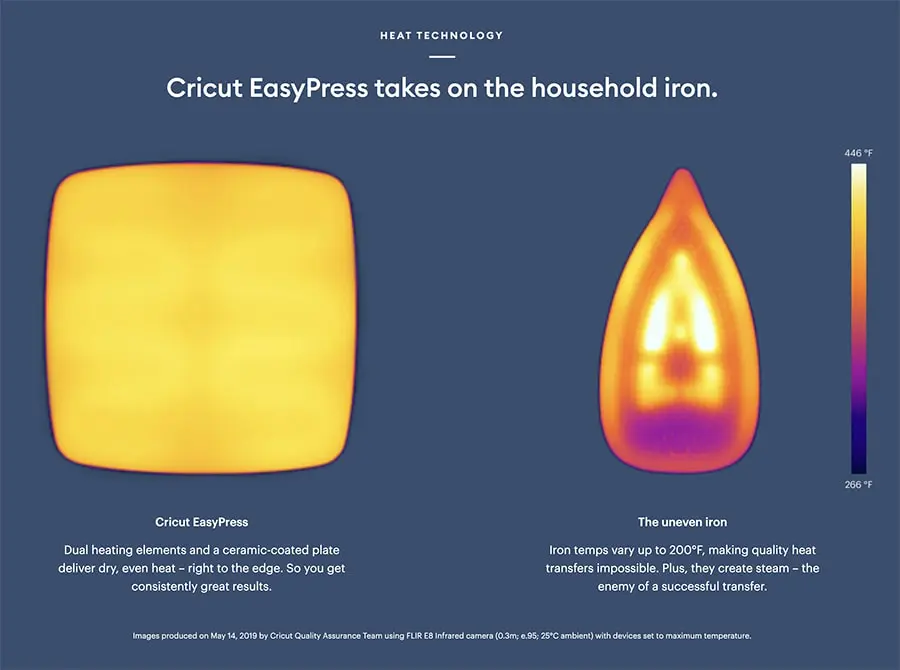
32 – What is a Cricut BrightPad?
The Cricut BrightPad is basically Cricut's version of a light pad, created to illuminate projects for easier crafting and reduced eye strain. They have them (at the moment) in two different colors, Mint and Purple.
You can use it for regular tracing uses, but also to help with weeding, quilting, and more. It's light, thin, and durable for comfort and portability.


33 – Where can I get a Cricut?
You can find the Cricut machine at Cricut.com but you can also purchase them from all major retailers. Like Amazon, Joanns, Michaels, etc.
34 – Is a Cricut machine worth it?
I know getting a cutting machine is a big investment, and many times, the things we want to make with the machine CAN be made by cutting by hand.
But just the time this little machine can save for you, to me, is more than enough to start saving to get one.
The level of complexity of cuts that you can make, not to mention the different materials make every crafter's dream come true.
And the possibilities of creation when you pair them with the new tools and custom designs are out of this world!
SO, I would say, YES! So worth it =]
In conclusion
The Cricut Machine is such an awesome cutting tool! I am so excited to start sharing with you all the tutorials I have lined up to use the Cricut Machine!
If you want to save this post for later, feel free to save one of the images below =]


I hope you have a wonderful day!
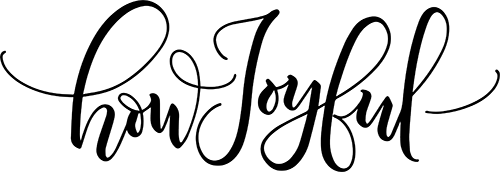




Lu
Thursday 3rd of December 2020
Would you consider this machine for cutting fabric for making masks?
Joy Kelley
Sunday 6th of December 2020
Hi Lu! Yes! If you plan on cutting a lot of fabric I would recommend you to get the Cricut Maker instead of the Cricut Air2, this because with the Cricut Maker, you can just place the fabric in the mat and cut, with the other machine, you need to prep and add a backing to each piece you cut, and this can be time-consuming. So, the Cricut maker and a rotary blade would be my recommendation that way you can cut thin and thicker fabrics without prepping.
I hope this helps! Joy -